Files and I/O
Path names
File paths are written with a percent sign (%) followed by a sequence of directory names that are each separated by a forward slash (/). In Windows, Red makes all the conversions from backslashes to forward slashes, you don't have to worry.
Just remembering:
/is the root of the current drive;./is the current directory;../is the parent of the current directory;- file paths that do not begin with a forward slash (/) are relative paths;
- to refer to Window's often used "C" drive you should use:
%/C/docs/file.txt - absolute paths should be avoided to ensure machine-independent scripts;
Writing to files
Lets create a text-file named "myFirstFile.txt" with the text "Once upon a time...". We will create it in the directory where the Red interpreter (Red .exe) is:
Writing to a text file:
 write
write
>> write %myFirstFile.txt "Once upon a time..."
>>
Appending a text file:
 append
append
If you write again to this file it will be overwritten. If you want to add more text to it (append it):
>> write/append %myFirstFile.txt "there was a house."
>>
Your file now has "Once upon a time...there was a house" in it.
Writing a series to a file making each element a line:
Now lets add another file with 3 lines of text:
>> write/lines %mySecondFile.txt ["First line;" "Second line;" "Third line."]
>>
Appending full lines:
>> write/append/lines %mySecondFile.txt ["Fourth line;" "Fifth line;" "Sixth line."]
>>
Your file now looks like this:
First line;
Second line;
Third line.
Fourth line;
Fifth line;
Sixth line.
Notice that you could have written write/lines/append. The order of the refinements makes no difference.
Replacing characters in a file:
To replace characters in a text file, starting at n+1 position, usewrite/seek %<file> <n> :
>> write/seek %myFirstFile.txt "NEW TEXT" 5
>>
Now the first file has: "Once NEW TEXTime...there was a house."
Difference between save and write:
 save
save
>> write %myFourthFile.txt [11 22 "three" "four" "five"]
Your file now has: [11 22 "three" "four" "five"]
>> save %myFourthFile.txt [11 22 "three" "four" "five"]
Your file now has 11 22 "three" "four" "five"
An important use of save is to simplify the saving of Red scripts that can be interpreted using the action do :
>> save %myProgram.r [Red[] print "hello"]
>> do %myProgram.r
hello
Reading files
Reading files as text:
 read
read
>> a: read %mySecondFile.txt
== {First line;^/Second line;^/Third line.^/Fourth line;^/Fifth li
Now the variable "a" has the entire content of the file:
>> print a
First line;
Second line;
Third line.
Fourth line;
Fifth line;
Sixth line.
>>
Reading files as series where every line is an element:
Notice that the variable "a" so far is just text with newlines. If you want to read the file as a series! having each line as an element, you should use read/lines:
>> a: read/lines %mySecondFile.txt
== ["First line;" "Second line;" "Third line." "Fourth line;"...
>> print pick a 2
Second line;
Reading files as a series where every word (separated by space) is an element:
 load
load
In this case, you should use load instead of read:
>> a: load %mySecondFile.txt
== [First line Second line Third line.
Fourth line Fifth...
>> print pick a 2
line
Reading and writing binary files:
To read or write a binary file such as an image or a sound, you should use the /binary refinement. The following code loads a bitmap image to variable a and saves that image with another name:
>> a: read/binary %heart.bmp
== #{
424D660700000000000036000000280000001E00000014000000010...
>> write/binary %newheart.bmp a
Path, directories and files
A graphic file selector:
 request-file
request-file
request-file opens a graphic file selector and returns the full file path as a file!
>> request-file
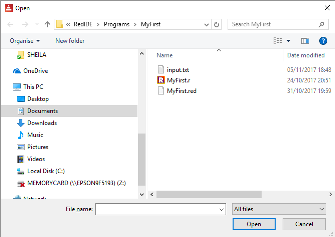
== %/C/Users/André/Documents/RED/myFirstFile.txt
Refinements
/title - window title. Example: request-file/title "My file is:"
/file - Default file name or directory. Example: request-file/file %"MyFile.txt"
/filter -Supply a block of filters consisting of pairs of filter names, and the actual filters. Example: request-file/filter ["executables" "*.exe" "text files" "*.txt"]
/save - File save mode. Example with filters: request-file/save/filter ["executables" "*.exe" "text files" "*.txt"]
/multi - Allows multiple file selection, returned as a block.
A graphic directory selector:
 request-dir
request-dir
request-dir opens a graphic directory selector and returns the full file path as a file!
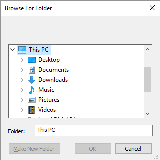
== %/C/Users/André/Documents/RED/
Refinements
/title - To be displayed under the title bar.
/dir - Set starting directory.
/keep - Keep previous directory path
Deleting a file:
 delete
delete
Deletes a file and returns true if successful, false otherwise.
>> delete %file.txt
== true
Getting the size of a file:
 size?
size?
Returns the number of bytes a file has, or none if file does not exist.
>> size? %myFirstFile.txt
== 37
Other directory and path functions:
cd or change-dir - Changes the current directory.
dir, ls or list-dir - Lists the contents of a given directory. If no argument is given, lists the current directory.
dir? - Returns true if the supplied name is a valid file path!,
otherwise returns false.
dirize - Turns its argument into a valid directory.
The argument can be of file! string! url!.
Effectively dirize only appends a trailing / if needed.
exists? - Returns true if its argument is an existing path!
or false otherwise.
file? - Returns true if its argument is a file!.
get-current-dir - Returns the current directory the program is using.
get-path? - Returns true if its argument is a get-path!
path? - Returns true if its argument is a path!
split-path - Splits a file! or url! path. Returns a block containing path and
target.
suffix? - Returns the sufix of a fila. e.g: exe, txt
what-dir - Returns the current directory path as a file! value.
to-red-file - Converts a local file system path to Red's
standard machine independent path format.
to-local-file - Converts standard, system independent Red
file paths to the file format used by the local operating system.
clean-path - Cleans-up '.' and '..' in a path
and returns the cleaned path.
red-complete-file
red-complete-path
set-current-dir