GUI- Events and Actors
 Events:
Events:
Mouse clicking, mouse hovering, key pressing etc., are events that you may want to associate with code. We saw on last chapter that there is something called action facet that executes code triggered by a default event. You can add more blocks of code associated with events by following this layout:
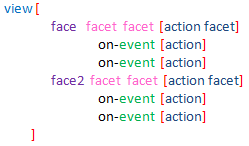
There is an extensive list of possible events in the documentation. I copied it at the end of this chapter for reference.
Each face accepts a set of events, i.e. not all events apply to all faces.
I made a short set of examples. I see no point in giving examples of each existing event, since the logic is the same:
 down - left mouse button pressed;
down - left mouse button pressed;  over - mouse cursor passing over a face;
over - mouse cursor passing over a face;

 wheel - mouse wheel being turned;
wheel - mouse wheel being turned;
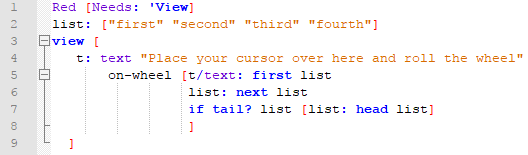
 key-down - a key has been pressed;
key-down - a key has been pressed;
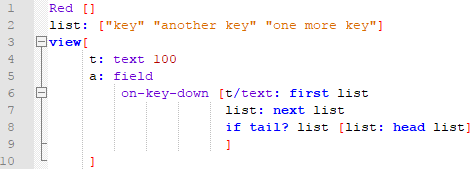
 time - the delay set by face’s
time - the delay set by face’sratefacet expired.
The following example "blinks" a text at a 1 second rate (see rate in chapter GUI- Advanced topics):

 close - this is a window event: the window was closed. Very useful to include code to be executed when the user quits (closes the window).
close - this is a window event: the window was closed. Very useful to include code to be executed when the user quits (closes the window).

 Actors
Actors
Actors is the name of the event handling functions in Red. That is: the code inside brackets after on-<event> . So why not call them just event handlers like every other language does? I think is because they are an object inside the face as you can see if you run this code below and click on the area face:
Red [Needs: 'View]
view [
t: area 40x40 blue
on-down [print t] ;click to quit
on-over [either t/color = red [t/color: blue][t/color: red]]
]
You will see in the console, nearly at the end of the print, an object with the actors described:
Full list of event names:
| Name | Input type | Cause |
|---|---|---|
| down | mouse | Left mouse button pressed. |
| up | mouse | Left mouse button released. |
| mid‑down | mouse | Middle mouse button pressed. |
| mid‑up | mouse | Middle mouse button released. |
| alt‑down | mouse | Right mouse button pressed. |
| alt‑up | mouse | Right mouse button released. |
| aux‑down | mouse | Auxiliary mouse button pressed. |
| aux‑up | mouse | Auxiliary mouse button released. |
| drag‑start | mouse | A face dragging starts. |
| drag | mouse | A face is being dragged. |
| drop | mouse | A dragged face has been dropped. |
| click | mouse | Left mouse click (button widgets only). |
| dbl‑click | mouse | Left mouse double-click. |
| over | mouse | Mouse cursor passing over a face. This event is produced once when the mouse enters the face and once when it exits. Ifflagsfacet containsall‑overflag, then all intermediary events are produced too. |
| move | mouse | A window has moved. |
| resize | mouse | A window has been resized. |
| moving | mouse | A window is being moved. |
| resizing | mouse | A window is being resized. |
| wheel | mouse | The mouse wheel is being moved. |
| zoom | touch | A zooming gesture (pinching) has been recognized. |
| pan | touch | A panning gesture (sweeping) has been recognized. |
| rotate | touch | A rotating gesture has been recognized. |
| two‑tap | touch | A double tapping gesture has been recognized. |
| press‑tap | touch | A press-and-tap gesture has been recognized. |
| key‑down | keyboard | A key is pressed down. |
| key | keyboard | A character was input or a special key has been pressed (except control; shift and menu keys). |
| key‑up | keyboard | A pressed key is released. |
| enter | keyboard | Enter key is pressed down. |
| focus | any | A face just got the focus. |
| unfocus | any | A face just lost the focus. |
| select | any | A selection is made in a face with multiple choices. |
| change | any | A change occurred in a face accepting user inputs (text input or selection in a list). |
| menu | any | A menu entry is picked. |
| close | any | A window is closing. |
| time | timer | The delay set by face’sratefacet expired. |
Notes:
touch events are not available for Windows XP.+
One or more
movingevents always precedes amoveone.One or more
resizingevents always precedes aresizeone.